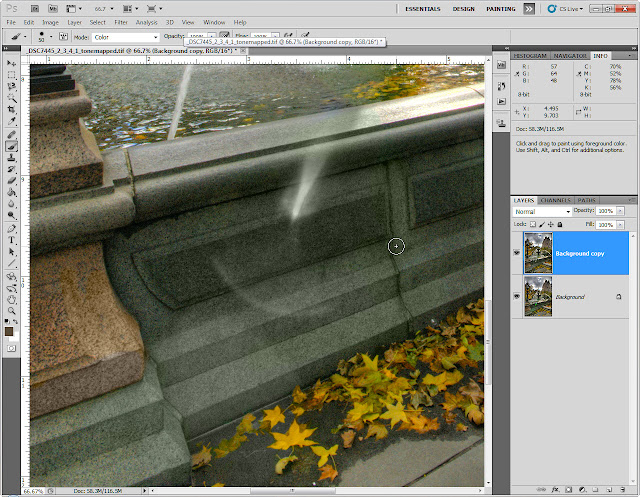With automatic cameras and their wonderful exposure setting systems it is not hard to get a good picture under normal circumstances. The ease with which even the simplest, least expensive point and shoot cameras can take a reasonable picture is astonishing. These little cameras are amazingly sophisticated, especially when you consider the low prices.
But it is when the not so normal circumstance presents itself that many newer photographers are at a loss. Strong side light, backlight, very bright scenes, low light action shots, water reflecting bright highlights, sunrises/sunsets, stage performances - these are just a few scenarios that can be challenging for a photographer that does not have a firm grasp of how to interpret the conditions and set the camera exposure accordingly. Camera manuals are of little help, since they are written for the non-technical user and for "average" lighting situations. Unless you take the initiative to investigate how exposure works on your own, you are likely to be in the "dark" as far as how it all comes together.
Back in the day, before cameras had built in metering systems, a photographer would use a printed "exposure calculator" like one of ones shown in this link
http://www.mathsinstruments.me.uk/page67.html or they would wing it, using a best guess estimate of how best to set the camera, using a printed guide that relied on "rules of thumb" to arrive at a close approximation of an exposure setting. Kodak used to include an exposure guide in the box with each roll of film that looked like this:

Believe it or not, following these guides resulted in pretty decent exposures. But for really accurate results in challenging light, pros and serious amateurs would turn to electronic light meters to measure light and translate the measurements into camera settings.
It was not until the early 60s (1960s, that is) that a Japanese camera manufacturer by the name of Topcon introduced a single lens reflex camera with a through the lens metering system. Up until then some of the fancier cameras were equipped with external light meters, some of which were mechanically coupled to the shutter speed and aperture setting mechanisms. But the meters were not very sensitive to the extremes of black and white - and it was difficult to measure reflected light accurately. Cameras with interchangeable lenses presented another challenge, since the reflected light measured from a wide angle was not necessarily the same as the light from a narrow telephoto shot given the meter's fixed angle of view.

At the time many light meters were like the one pictured at the right, set up to measure the light
falling on a subject rather than the light
reflected by it. This type of metering is called Incident Metering. The hemispherical piece on the top of the meter - the
Lumisphere - would capture the light and present it to the meter sensor as having the same luminance as an 18% gray card. This was actually pretty clever, since the reflectances of the elements in the scene could not affect the reading. This is important as the meter and its scales were calibrated for 18% reflectance to render it as middle gray. So taking a
reflected reading of an 18% gray card and an
incident reading of the light falling on that card in the same setting would result in exactly the same exposure recommendations.
As the technology improved, reflected light meters became more accurate and sensitive. A German company named Gossen engineered a series of extremely sensitive reflective light meters, that had a little Lumisphere so that you could still take incident readings. They were somewhat modular, and had attachments that you could add to measure light in a narrower view, through a microscope, etc. Later models included a flash option.
 |
| Gossen Luna Pro Incident/Reflective Light Meter |
 |
| Lumisphere in place for incident reading |
 |
| Lumisphere moved aside, exposing sensor for reflected readings |
Today, nearly all modern portable cameras use some form of reflected light metering system that measures the light coming through the lens and falling on the digital imaging sensor, or in the case of a film camera, the film plane. Professionals working in large format film photography using natural light often rely on a version of the above, or in the case of the Sekonic Digital Master L-758DR Light Meter pictured below, which can accurately pinpoint and measure a small specific element in a scene, using a very narrow angle of view, usually 1 degree, or it can function as an incident meter, and also has the ability to be triggered by a flash system, so it can perform incident readings of flash lighting. And it does this over a range of brightness that is far greater than what any digital camera can measure, with an accuracy of .1 fstop.
Using a light meter required a bit of thought in order ot get good results - and it didn't much matter whether you used incident or reflected in most situations. In the case of incident readings, you could take the reading from the meter 95% of the time without any exposure compensation and get a good image. You could also measure any part of the scene, and with your experience decide how birght you wanted the metered area to appear in your image, and compensate appropriately. The incident reading was more foolproof, while the reflected reading required more experience but gave you more control.
Consider the following example of a picture of a pair of cats, one white and one black.
If you were to measure the reflected light either using a camera or a light meter where you are able to isolate the entire cat, the black cat reading would tell you there is not a lot of light and suggest that you use a slower shutter speed or a wide lens opening or a high ISO (more sensitive to light) to allow more light to hit the film or camera sensor, and vice versa for the white cat. For argument's sake, a black cat might reflect 1 1/2 stops less light than middle gray, and the white cat 1 1/2 stops more. If you were to use the white cat's reading as a reference, you would have to add 1 1/2 stops more exposure - either by opening up the lens or lengthening the shutter speed. This would bring the tonal value of the cat from the middle gray the light meter assumes, to a brighter value - along with everything else in the scene. You could use the black cat as a reference and
decrease the exposure - experience and sample measurements will help you to place the value of anything that you read with a reflectance meter in the right place.
In contrast, an incident meter would only read the amount of light hitting the subject, disregarding the brightness differences betweent the two subjects. So the setting for a picture of the black cat would be no different than for the white cat. The dark cat would reflect less light appear dark, the light cat would be light. Using the exact recommendation would result in a perfectly exposed image in most cases.
This is an important concept upon which all exposures are based on. You CAN use a reflected light meter to accurately expose an image, but this is where experience and common sense come into play. It helps to think of the world in terms of shades of gray. To be more specific - 11 patches of shades of gray - from complete black (Step 0) to complete white (Step 11), and nine more patches in between. These would be spaced "
one f stop" apart, which simply means that moving from black to white, each step would reflect twice as much light as the previous. The table below shows typical picture elements and what their values might be:
The table works on the the premise that the
average scene has a brightness range that generally does not exceed 11 f stops. This is a good thing, since most digital cameras have trouble recording an image when the brightness range goes over 10 stops. When encountering scenes with unusually wide brightness range the photographer must make a decision about what is more important - highlights or shadows - and adjusting exposure accordingly. Modern camera metering systems read entire viewfinders worth of tonal values, then do some very complex interpretations of what they read, taking an average of the entire scene, sometimes giving greater weight to the center area, or what the camera if focusing on, or taking into consideration the brightest areas and adjusting exposure to avoid overexposing these areas. But the one thing a meter cannot evaluate is what the subject matter is. A camera or handheld meter cannot tell that the light that it sees is coming from a black cat - and will suggest a camera setting that will result in a black cat being shown at value V on the chart, when in fact it is probably closer to III. It would do the same thing if it read a white wall. That decision is left to the photographer.
A very useful tool is an 18% Gray card - as long as you understand that it may give you an erronenous reading, but it will do this in a linear fashion. What I mean is that it could read 1/2 stop brighter, but it will affect all your settings by the same 1/2 f stop. The reason for this, according to Thom Hogan, is that meters are actually calibrated to 12% reflectance, not 18% thus making all readings go off by 1/2 stop. But, as always, your mileage can differ, so its always best to test your card under typical lighting situations and check the camera's histogram, (not the software's histogram) to see if the reading is dead center. If it is off to one side, you have to dial in enough exposure compensation to bring it back to center. You can visit
http://www.bythom.com/graycards.htm to see a more detailed explanation.
I will use the next few lines to make some general statements about how shutter speed, lens opening and ISO interact, and how that affects your exposure setting, with the intent of following up with greater detail in future posts.
ISO + Shutter Speed + Fstop = Correct Exposure - they must always be in balance and this is ALWAYS true. If you use a lower ISO (less sensitive) you need to open the lens, or slow down the shutter speed. Remember, the Fstop number is the ratio of the opening of the lens to the focal length, so as you increase the F number the lens opening gets
smaller. Just to totally confuse you, the shutter speed numbers on your camera represent the denominator of the fraction of a second that the shutter is open and admitting light to the film or sensor - so if the camera says 250, it assumes that you know that it means 1/250 of a sec, 4 would mean 1/4 second and so on.
Remember that fstop represents a doubling or halving of the light getting to the film or sensor. I'll start with ISO values, since these are a bit more intuitive. An ISO value of 200 is 2x as sensitive as 100. A value of 400 is 2x as sensitive as 200. To go from an ISO of 100 to 400 means that you are doubling twice - or 2 f stops.
Shutter speeds are similar. It's fairly straightforward to understand that if your shutter is set to 1000 (1/1000 sec) and you change it to 500 (1/500 sec) you will be letting in 2x as much light. If you slow it down to 1/250, you will be letting in 2x again more light - moving from 1/1000 to 1/250 you are adjusting the light by 2 f stops.
Now things get a little hairy. Lens fstop numbers are not intuitive, since they represent a numerical ratio of the effective diameter of the lens opening to the focal length. In the simplest of examples, a 200 mm lens with a maximum opening of 100 mm in diameter would be listed as F2. If the same focal length were an F4 lens, then it would be 25mm in diameter. The difficulty is introduced when you realize what your high school geometry teacher was trying to get you to learn - the AREA of a 100mm diameter circle is 4 times the area of a 25mm circle and would let in 4x more light - or 2 f stops. With lenses, the standard would be 2 - 2.8
- 4 - with each interval representing one fstop. So to change from a lens opening of F4 to
F2.8 you would double the light coming in, or one Fstop, and again going from F2.8 to F2. Because of these relationships, if you double the shutter speed but close the lens down by one Fstop, the image will have the same brightness. You could also slow the shutter speed by one stop and increase the sensitivity (ISO) by doubling it, and end up in the same place exposure-wise.
But what constitutes "correct" exposure? Typically that is where you are able to capture all the information possible in your image. Which begs the question - "How much is enough? Too much? Not enough? A better working version of correct exposure is the setting that will correctly capture the information the photographer wants to show.
This image of a Bufflehead was a particularly challenging exposure situation - a mostly dark bird, with bright white markings, bright sun that was low in the sky causing deep, long shadows, and water. It was shot with a 600 F4 and a 1.4x extender, which meant that the largest lens opening possible was effectively F5.6, but to provide better image quality I needed F8. So that set things up for a shutter speed that was short enough to stop the wave action and any random small movements from the bird. The end result was to adjust to a higher ISO - 1000 in this case - to ensure that all of the above conditions were satisfied.

Even with all of the above in place, there was still a looming challenge that I decided I would not try to solve in the field. The brightness range was greater than what my camera could record. The rule of thumb is if you want any detail in the white areas, take care not to overexpose them. But that meant that all of the dark areas would have been "lost in the mud." So I decided to compromise a bit of the highlight detail in order to get the subtle iridescence from the neck and sides of the head, and show the all important eye. The dark areas did in fact go to "mud" but I was able to selectively lighten, or "dodge"' the darker areas to reveal the texture and color of the plumage.
In the interest of keeping things a simple as possible - I will describe, in broad terms what happens when you tinker with the three elements of exposure.
ISO - the less sensitive (lower number) you use, the less noise/grain you will have in your final image. You will have greater detail and sharpness, and a broader "dynamic range" (more about this in a future post).
Shutter Speed - slower speeds let in more light but has less "motion-stopping" capability. This is not necessarily a bad thing - you want a longer exposure to show things like fireworks, headlights of cars in traffic at night, star trails - or a special technique where the photographer purposely uses a slow shutter speed and pans the camera with a moving subject, showing the subject relatively blur-free while totally blurring the background, thus giving the impression of extreme speed. On the other hand if you want to stop the beating wings of a hummingbird you'd better use as fast a shutter speed as possible.
Apeture/Lens Opening - big openings let in lots of light, however, all but the most specialized of lenses are sharpest at their widest opening. If you see a lens that is F2.8 or as big as f1.4 there is a good chance that the designer made that lens tack sharp at that opening. Many lenses have a sweet spot at F5.6-F11 where they are sharpest. Another phenomenon is depth of field - or moving away from the camera, and focusing at a specific point, at what distance do things begin to look sharp in front of the focal point, and at what distance do they become unacceptably out of focus. Smaller openings (larger number) give you the advantage of a deeper depth of field, while bigger openings (smaller numbers) will provide only a very shallow zone of sharpness. You have all seen pictures where the subject is nicely sharp and th backgrounds are all blurry and soft. That is a dead giveaway that the lens was pretty wide open. Telephoto or long focal length lenses have shallower depth of field than wide angle lenses do at the same distance. But at the same magnification (image size on the sensor) the depth of field is exactly the same.All this means is that at the same lens opening a 200 mm lens at 20 ft is going to have the same depth of field as a 100 mm lens at 10 ft.
As you can see, there are a lot of things that must come together in order to get consistent results, but the most important thing is to "own" the fundamentals. These building blocks to exposure, once grasped with confidence, will allow everything else to fall into place. You will be able to intrinsically know what is possible without giving it a second thought, and what you need to do to with your settings to get the finished product looking the way you want.